Wireless transfer via ClickShare
ClickShare connects your laptop or smartphone wirelessly to the displays and speakers in your seminar room.
Alternatively, you can transfer the content via Apple Airplay, Samsung Smart View or via a Miracast or Screen Mirroring capable device. Please note that you must be connected to the Mezzanine Wi-Fi network to be able to do this.
Highspeed WLAN:
WLAN: Mezza
Passwort: &Zeitgeist
Settings without USB-port
By downloading the app to your desktop, you can access the presenter mode without connecting the Clickshare button.
Settings with Clickshare button
Connect your smartphone or laptop to our WIFI network “Mezza” to connect the Clickshare Button to the USB input of your device.

Step 1
Connect to the laptop: Connect the ClickShare Button to the USB port of your notebook or laptop.
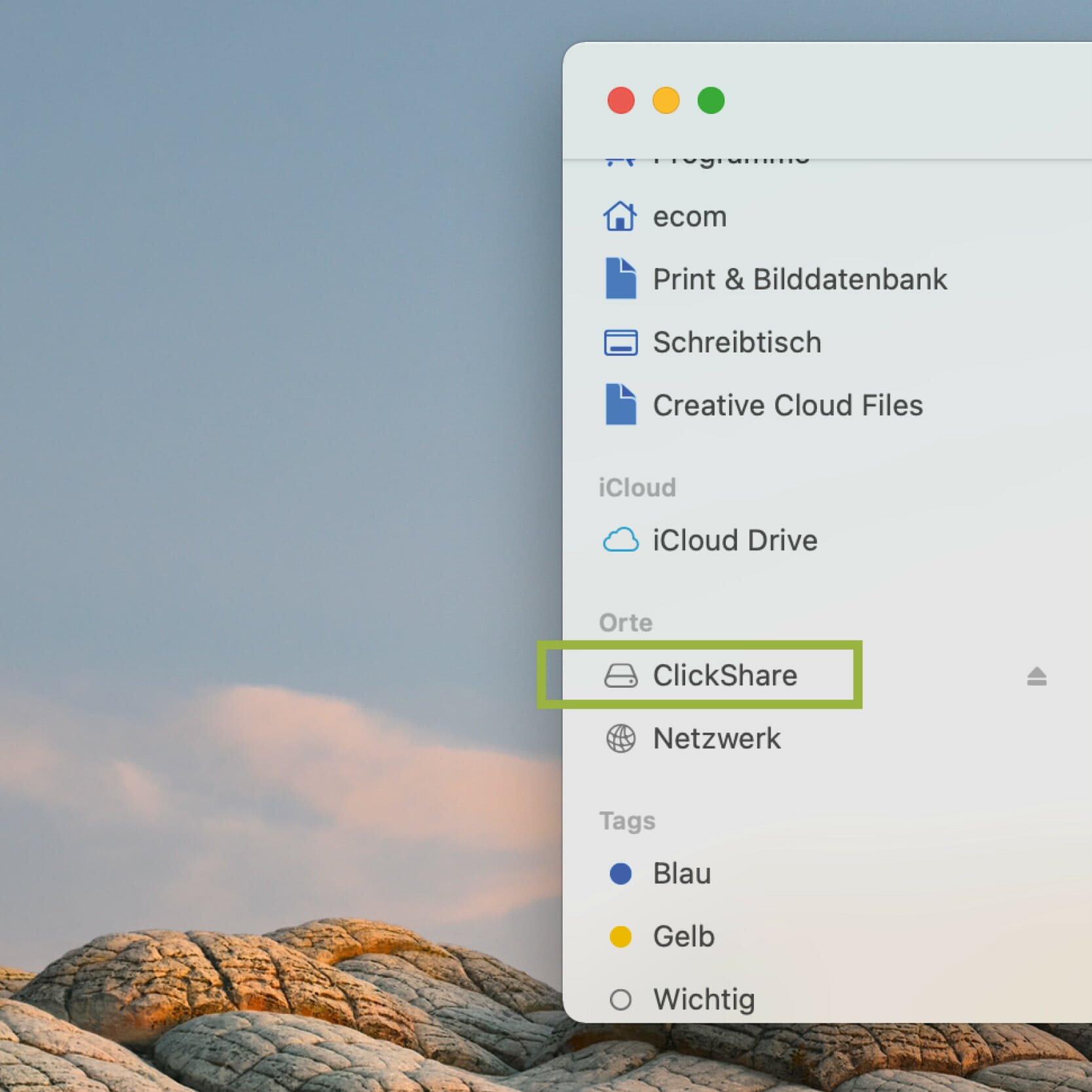
Step 2
Use Finder OS or Explorer (Windows) to install the program on your device. Double-click on the icon to start the application.
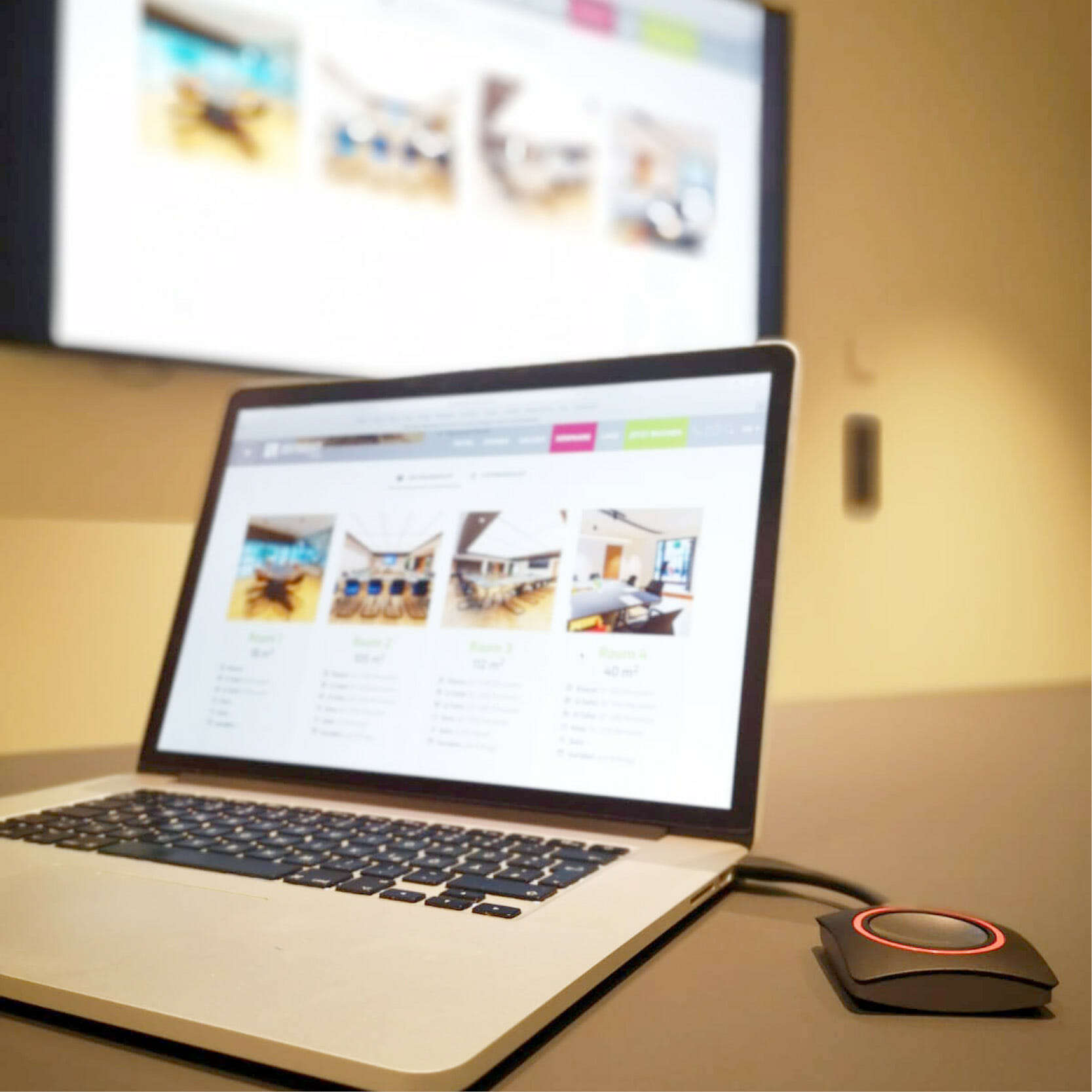
Step 3
If the ring around the ClickShare button lights up red, it is already projecting the content from your laptop to the monitor. Clicking in the middle of the ring will disable screen sharing again.